Pushing builds with butler
The only command that you need to remember is butler push
butler push directory user/game:channel
Where:
directoryis what you want to upload. It can also be a .zip file.user/gameis the project you're uploading- for example:
finji/overlandfor https://finji.itch.io/overland — all lower-case
- for example:
channelis which slot you're uploading it to- for example:
windows-beta,osx-bonus,linux-universal, orsoundtrack
- for example:
Channel names will determine the initial set of tags of a slot, but you can always fix them later.
Okay, show me
If you push the same directory twice:
- The first push will take some time, all data actually needs to be uploaded

- The next pushes will be almost instantaneous, since nothing changed

These are two extreme cases — most of the time, you'll be somewhere in the middle, with maybe 5% to 20% fresh data in a push, saving 80% to 95% (more with compression) of your data/time/internet bandwidth.
Note: the first push is a patch too (from the empty container to the first version
of your game). It has savings as well, because butler uploads compressed data: you could be pushing a 300MB build but only sending 120MB over the network.
Pushing to a new channel will make a corresponding file appear on your game's page:
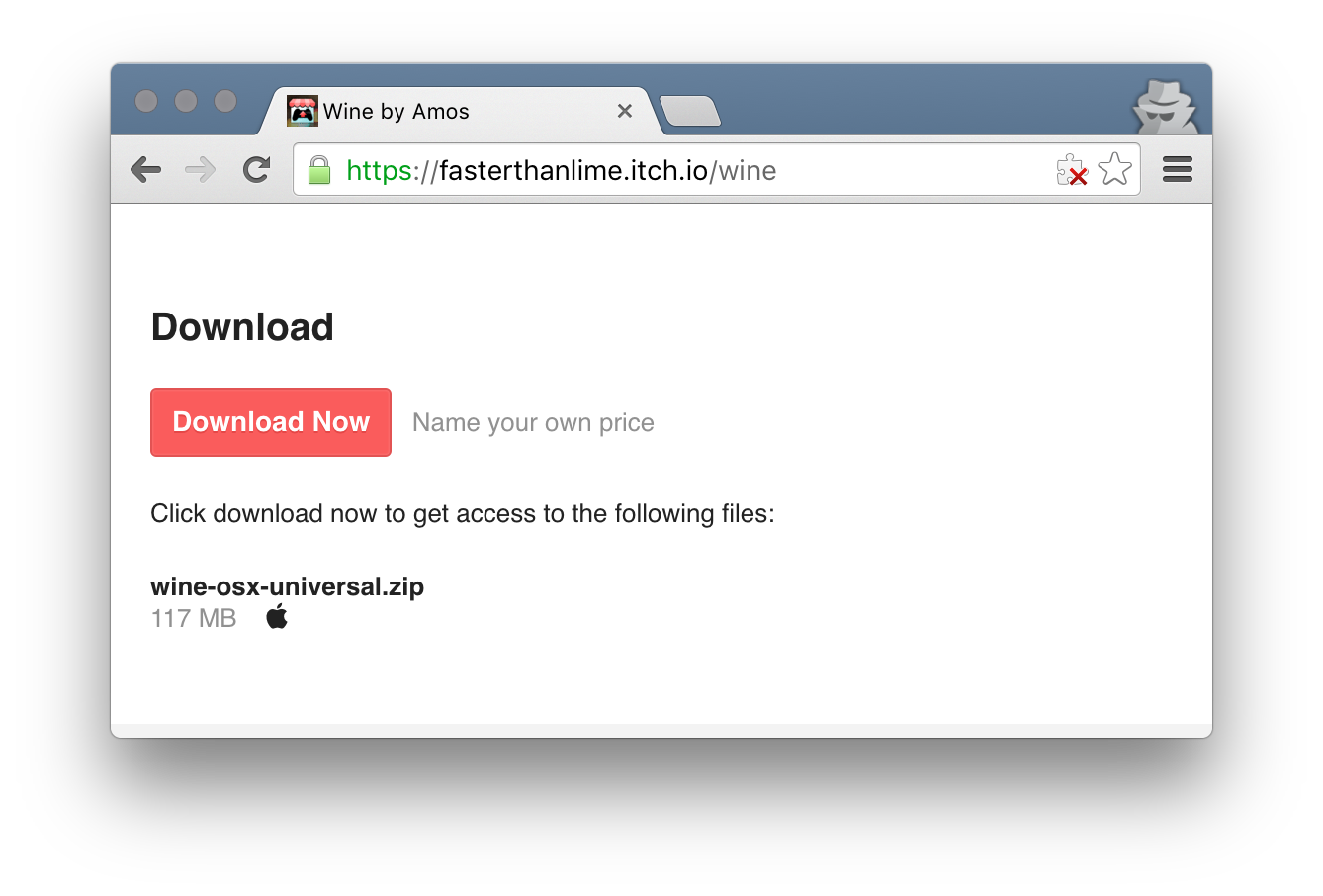
Pushing to the same channel again will update that file, once the build is processed.
Limits: currently, the itch.io backend will reject builds with a total uncompressed size that exceeds 30GB.
Channel names
The name of a channel has meaning:
- If it contains
winorwindows, it'll be tagged as a Windows executable - If it contains
linux, it'll be tagged as a Linux executable - If it contains
macorosx, it'll be tagged as a Mac executable - If it contains
android, it'll be tagged as an Android application - Channel names may contain multiple platforms (for example, a Java game could be pushed
to
win-linux-mac-stable)
Limits: there is no way to tag channels with architecture (32-bit vs 64-bit) yet.
The general convention for channel names is: lower-case characters, separated
by dashes (aka. kebab-case).
Naming your channel correctly will ensure your build is probably tagged from the get-go. However, you can always change it later from the Edit game page, by using the checkboxes.
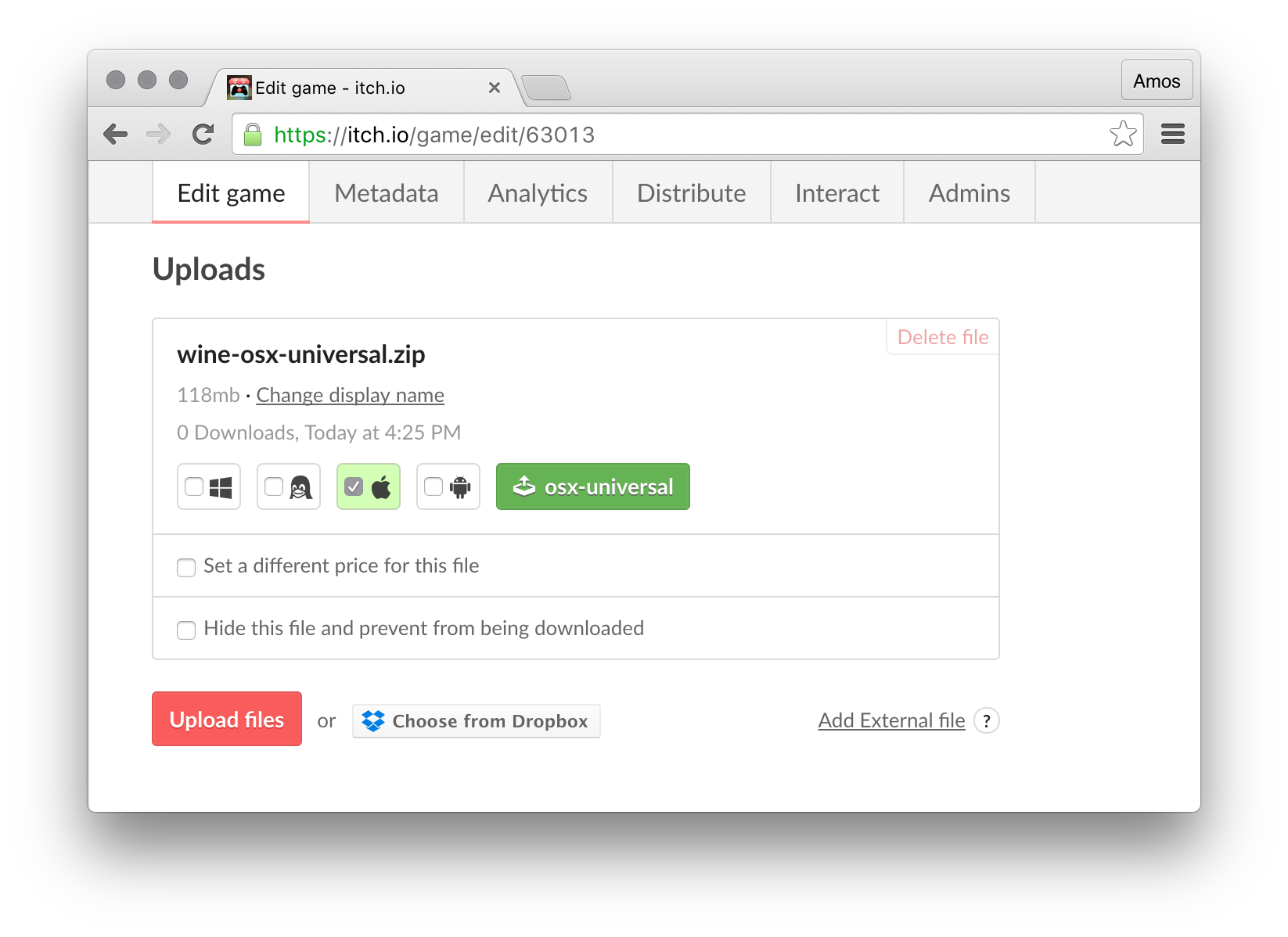
Don't forget to Save the game's page to apply your changes.
Clicking on the green channel button will show a list of builds and their current status.
HTML / Playable in browser games
Tagging a channel as 'HTML5 / Playable in browser' needs to be done from the itch.io Edit game page, once the first build is pushed.
The page also needs to be set to 'HTML' rather than the default 'Downloadable'.
Specifying your own version number
By default, the itch.io backend will generate a constantly-increasing integer version number for your builds, for each channel.
However, if you're already generating your own build number, you should
pass it to butler with the --userversion option:
butler push mygame user/mygame:win32-final --userversion 1.1.0
You can also instruct butler to read the version number from a given file, if it fits your workflow better:
butler push mygame user/mygame:win32-final --userversion-file buildnumber.txt
The buildnumber.txt file should contain a single line with the
version or build number, in UTF-8 without BOM.
User-provided version numbers don't have any particular format - the ordering itch.io uses is the one builds are uploaded in.
Looking for updates
Players who prefer downloading directly rather than using the itch app don't get automatic updates. You can use the following API endpoint to query the latest version of a game and notify your players from within the game, that a new version is available:
GET https://itch.io/api/1/x/wharf/latest
Parameters:
channel_name: the name of the channel to query- either of these:
game_id: (numeric) identifier of the game (find it in Edit game)target: user/game, just like thebutler pushcommand
Response: a JSON object with the latest user-version for the given channel:
{
latest: "106"
}
If the latest build doesn't have a user-version, the latest field will not be present.
Example requests:
https://itch.io/api/1/x/wharf/latest?target=user/game&channel_name=win32-beta
or
https://itch.io/api/1/x/wharf/latest?game_id=123&channel_name=osx-final
(You can find the game_id from the Edit game page's address)
Note: if the game's visibility level is set to Private, this endpoint will return
the error 'invalid game', to avoid potentially leaking information about unreleased games.
Appendix A: Understanding the progress bar
butler push does a lot of work, most of it in parallel:
- Signature of the previous build (if any) is downloaded
- Files from the local directory/archive are scanned
- Differences between the local (newer) & remote (older) build are
- computed (by comparing hashes, see the Wharf specification)
- ...and compressed (with a fast preset)
- ...and uploaded to itch.io
In addition:
- butler doesn't use any additional disk space while uploading
- butler doesn't require a cache in-between uploads
- You can upload from a different machine every time
- butler tries really hard to use less than 256MB of RAM

By design, progress bar shown by butler push has two parts:
- The half-tone bar shows the progress of scanning files & generating the patch
- The full bar shows the progress of uploading the generated patch
Neither of these bars jump back. The half-tone bar may pause, waiting for the full bar bar to catch up: this means butler is waiting to send the patch data it has already generated before scanning more files, and it helps keeping memory usage reasonable.
The estimated time remaining is to be taken with a grain of salt, as are all ETAs.
Appendix B: Beeps 4 life
The default windows command-line uses a character set named Code page 437. Its historical relevance goes back to the days where Unicode wasn't yet ubiquitous.1
In the early days of butler, we were using the CP437 character 007 to display
bullet points (whenever butler starts a new task). However, that particular
character is also used to emit a system beep2.
This was a bug, of course, but early users got attached
to it. It was soothing. The bug has since been fixed, but the historical behavior can be
restored by using the --beeps4life option.
Note that this option is not listed in the program's inline help.
Appendix C: Ignoring files
The recommended way to use butler push is to pass it a folder that is exactly your
release build, with no extra files. For example, if your build process generates
*.pdb files, and you don't want to push that - create a copy of the build folder
without them, or just remove them from the build folder before pushing.
However, because it is hard to resist feature requests, butler supports the
--ignore flag, which lets you push a folder without some files.
Here are the rules:
- The pattern syntax is described in https://godoc.org/path/filepath#Match
- Default ignore patterns are listed here
- You can use
--ignoremultiple times, once per pattern
For example, if you wanted to ignore all .pdb and .dSYM files, you would
do something like:
butler push --ignore '*.pdb' --ignore '*.dSYM' my-build/ foo/bar:baz
Note: It's --ignore, with two dashes, not -ignore. Long flags always
use two dashes.
To test your ignore patterns, ie. preview what would get pushed without pushing it,
you can use the --dry-run flag. It shows a complete list of files that would
get pushed, as well as a summary.
Example output without --ignore:
(snip)
-rw-rw-rw- 895.69 KiB ucrtbase.dll
-rw-rw-rw- 74.41 KiB ui_resources_200_percent.pak
-rw-rw-rw- 81.82 KiB vcruntime140.dll
-rw-rw-rw- 6 B version
-rw-rw-rw- 56.10 KiB views_resources_200_percent.pak
√ Would push 103.58 MiB (118 files, 2 dirs, 0 symlinks)
Example output with --ignore '*.dll':
(snip)
-rw-rw-rw- 586.13 KiB resources/app.asar
-rw-rw-rw- 233.71 KiB resources/electron.asar
-rw-rw-rw- 1.12 MiB snapshot_blob.bin
-rw-rw-rw- 74.41 KiB ui_resources_200_percent.pak
-rw-rw-rw- 6 B version
-rw-rw-rw- 56.10 KiB views_resources_200_percent.pak
√ Would push 80.05 MiB (70 files, 2 dirs, 0 symlinks)
Appendix D: Dereferencing symlinks
As mentioned in Appendix C, we really really recommend that the folder you push is the final version of your build folder, with no changes.
However, because saying no to feature requests requires more strength than it does implementing said features sometimes, there is a way to push a folder with symlinks in it as if those symlinks were copies of the folder/files they refer to.
So let's say you have:
- game-linux
- game-binary.x64
- data -> ../game-data
- game-data
- level1.data
Then you could do:
butler push --dereference game-linux/ foo/bar:baz
Note that this will cause problems if you don't know what you're doing (and sometimes even if you know what you're doing). For example:
- Linux builds that ship with dynamic libraries tend to have
symlinks links
libfoo.so => libfoo.so.3andlibfoo.so.3=>libfoo.so.3.14 - macOS builds in the form of app bundles (the only macOS builds
you should ever push) have lots of symlinks too, typically in the
Frameworks/directory.
It's not that the builds you push won't work, it's that they'll include several copies of the same file, and thus be larger than needed.
Appendix E: Pushing only if changed
Most times, you want to push unconditionally - even if nothing changed, just so that there are consistent version numbers across, say, Windows, macOS & Linux.
But sometimes, you might be pushing to a bunch of project pages / channels, and
you want to avoid generate empty/no-op patches. The --if-changed flag lets you
not push anything if the contents on disk are exactly the same as the latest build.
To give you an example use case, this is used when updating
https://itchio.itch.io/itch-redists. Each upload on that page is a file
in a git repository, and they're all deployed in the same CI pipeline. Typically
only one or two channels actually get changed, and --if-changed reduces patching
noise.
1. It still isn't really, but you get the idea. ↩
2. Historically, from your computer's PC speaker. Now, probably whatever sound Microsoft bundles with your version of Windows. ↩